Among all the top-ranking CMS systems, Joomla sits in the middle with decent versatility and features. It is an open-source platform with over 5,500 extensions.
Now, if your business is already operating on Joomla, you understand that you require technical expertise to make full use of this platform. Even then, it can be complex and have updating issues.
This is why a lot of large businesses migrate from Joomla to WordPress. While both platforms fundamentally exist for the same purpose, there are key differences among them.
Joomla vs WordPress
While both are open-source CMS platforms written in PHP and use MySQL database, they are very different.
Joomla is used by 2.4% of all the websites with a content management system. It also offers 70+ translation packages and built-in support for multilingual content; however, it can be difficult to use, and its dashboard needs to be clearer with an endless array of menus.
On the other hand, WordPress is an immensely popular CMS platform that is used by 43.5% of websites and offers more features.
| NOTE: For WordPress, we are referring to the self-hosted WordPress.org platform. |
Why Switch from Joomla to WordPress?
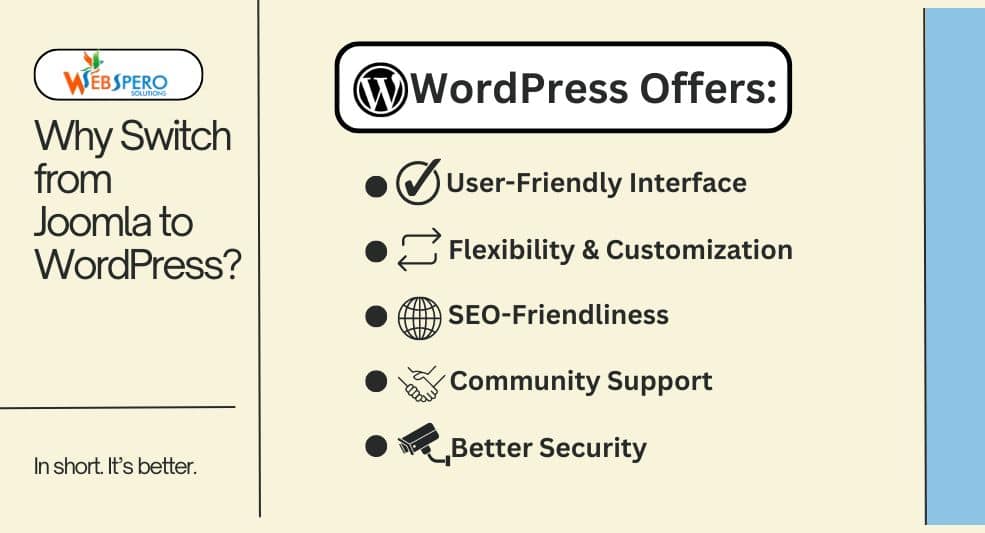
From a business perspective, there are multiple reasons to migrate from Joomla to WordPress.
User-Friendly Interface
WordPress is known for its easy-to-use interface. Thanks to this user-friendly interface, it is easily accessible by beginners as well, even if they lack technical expertise.
Flexibility and Customization
While Joomla offers flexibility, it often requires coding skills or, at the very least, the assistance of a developer. On the other hand, WordPress offers a lot of themes and plugins that don’t require even a single line of code.
SEO-Friendly
Another huge advantage of WordPress is that it offers SEO tools, which Joomla simply doesn’t have. For instance, Yoast SEO is one of the most powerful content analysis tools that simplifies the process of optimizing your site for search engines.
Community Support
WordPress boasts a massive, active community and extensive documentation, making it easier to find support and resources. Joomla, although it has a strong community, does not have the same level of widespread adoption, making it harder to find solutions to specific issues.
Security
As mentioned above, Joomla has updating issues, which can leave your website vulnerable to cyber attacks. WordPress, however, provides regular and automatic updates, along with security plugins.
Considerations Before Switching to WordPress
Before you begin converting your website from Joomla to WordPress, thorough preparation is crucial. Here are important considerations:
Web Hosting
It is a service that allows you to publish your website on the internet by storing your files on their server. Make sure you choose a service provider that provides:
- High uptime
- Reliable performance
- User-friendly control panel
- Value for money
Chances are that you already have a domain and hosting for your Joomla site. You can also ask the host to use the same resources for WordPress. With that said, it is recommended that you opt for a hosting service that specializes in WordPress. Also, make sure to register your domain.
WordPress Installation
Once you’ve hosting sorted, the next step is to install WordPress. Ask your hosting service if they offer one-click WordPress installation. If not, then you’d have to install it manually.
WordPress-Optimized Tools
To ensure you get the most out of your WordPress site, you need specific plugins and security tools like Yoast SEO and Wordfence.
Step-by-Step Guide to Migrating Your Site From Joomla to WordPress
Now, let’s get to how to migrate from Joomla to WordPress.
Install WordPress
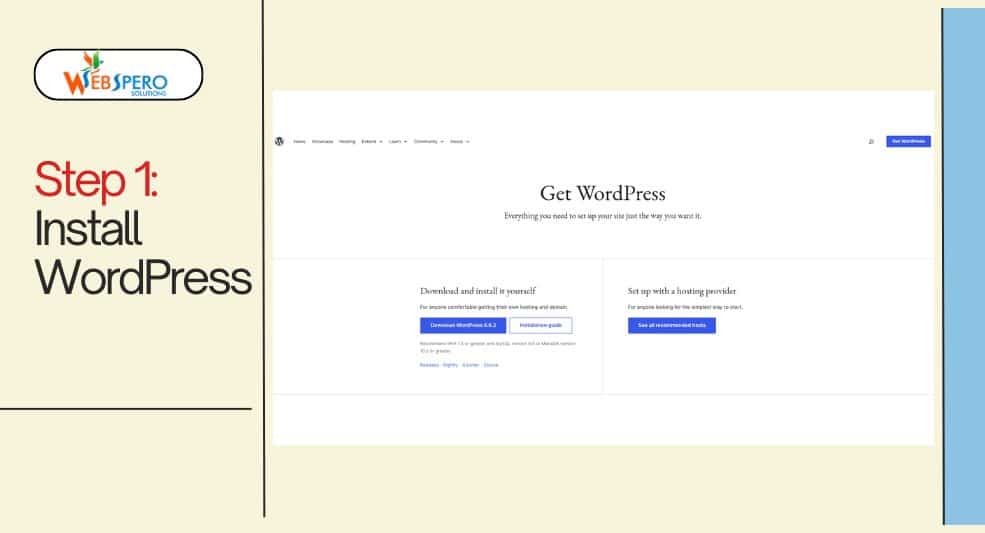
First, you’d need to install WordPress, and if you don’t already have WordPress hosting, sign up and set up your new site. Simply follow the onscreen instructions.
Install the FG Joomla to WordPress Plugin
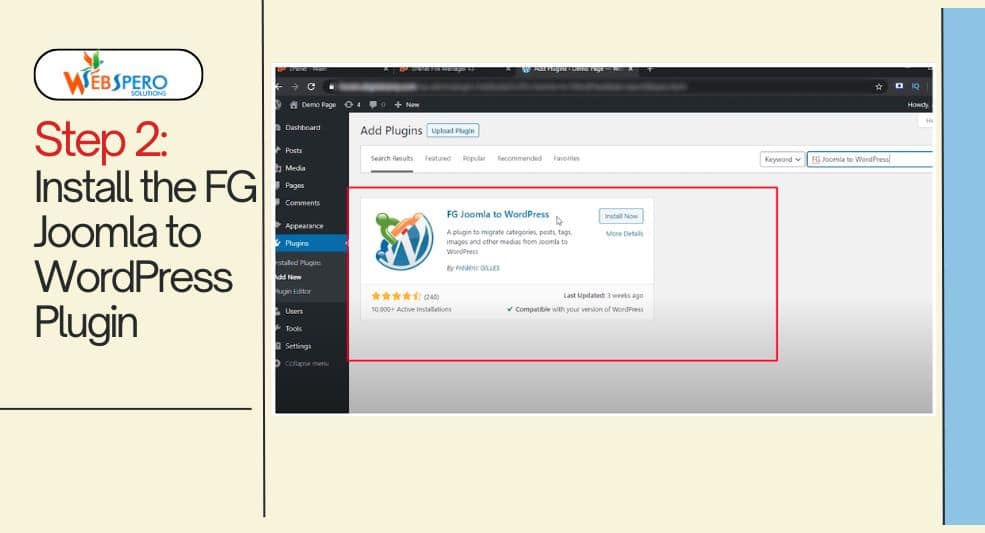
While WordPress doesn’t allow Joomla migration on its own, you can install the FG Joomla to WordPress Plugin to easily migrate your content to WordPress.
To install the plugin, log into your WordPress dashboard, click on Plugins and select Add New, and search for the plugin. After installation is complete, activate the plugin by accessing it from the WordPress admin panel. Simply navigate to Tools and click on Import.
Backup Your Joomla Site
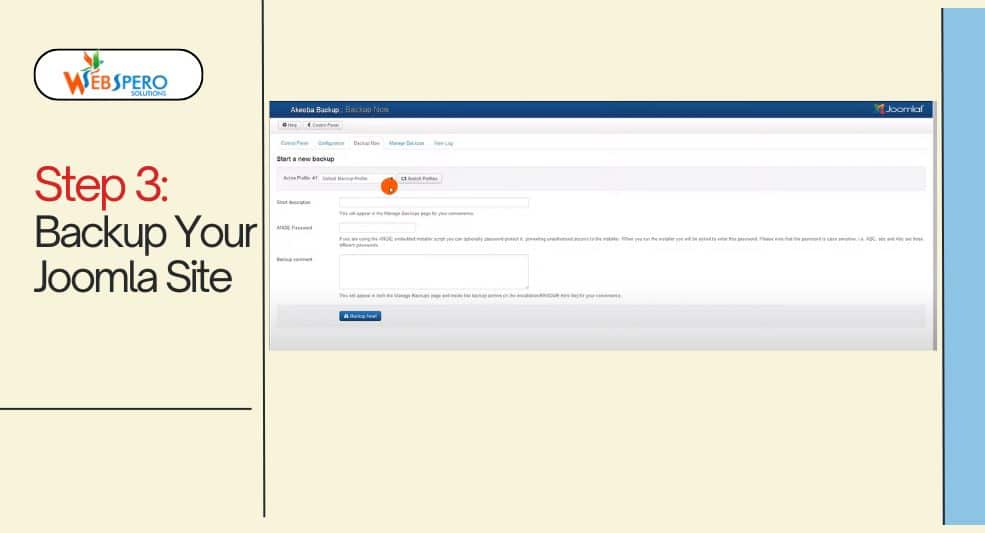
Before you begin the migration process, make sure that you’ve completely backed up your Joomla site. In case something goes wrong, you’ll have a backup. Thankfully,
Joomla provides the Akeeba Backup extension to make this process easier.
How to Backup Joomla with Akeeba
Install Akeeba Backup
- Log in to your Joomla admin panel.
- Navigate to Extensions > Manage > Install.
- Search for “Akeeba Backup” and install the extension.
Access Akeeba Backup
- After installation, go to Components > Akeeba Backup. (You will also get a notification for the same).
- Click on the Backup Now button.
Configure Backup Options
- On the backup screen, enter a description for your backup.
- Choose any specific directories or files you want to exclude from the backup.
Start the Backup Process
- Click the Backup Now button to initiate the process.
- Wait for the backup to complete. A progress bar will show the status.
Download the Backup
- Once the backup is complete, click Manage Backups.
- Select your recent backup and download the backup file (usually a JPA file) to your local system for safekeeping.
| NOTE: You can also create a backup on WordPress. This is to ensure that you can go back to the empty site if something goes wrong. Also, you do NOT need to install any extension for this. |
Wipe Your WordPress
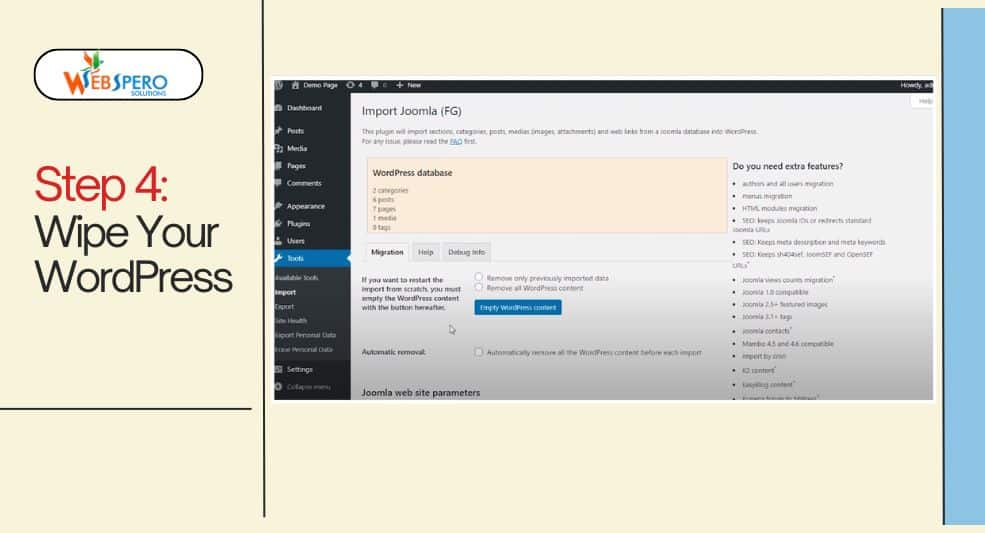
Make sure your WordPress site is clean before you begin the migration process. If you’ve added any demos or themes to the site, this is the time to wipe it all. Even if your WordPress site is empty, it can still contain sample web pages and default categories.
To delete the content on your site, go to your WordPress dashboard, navigate to Tools > Import > Joomla (FG) > Run Importer.
From there, select Remove All WordPress Content and click on Empty WordPress Content. You will get a confirmation message that the site is wiped clean.
Find and Enter Your Joomla Database Parameters
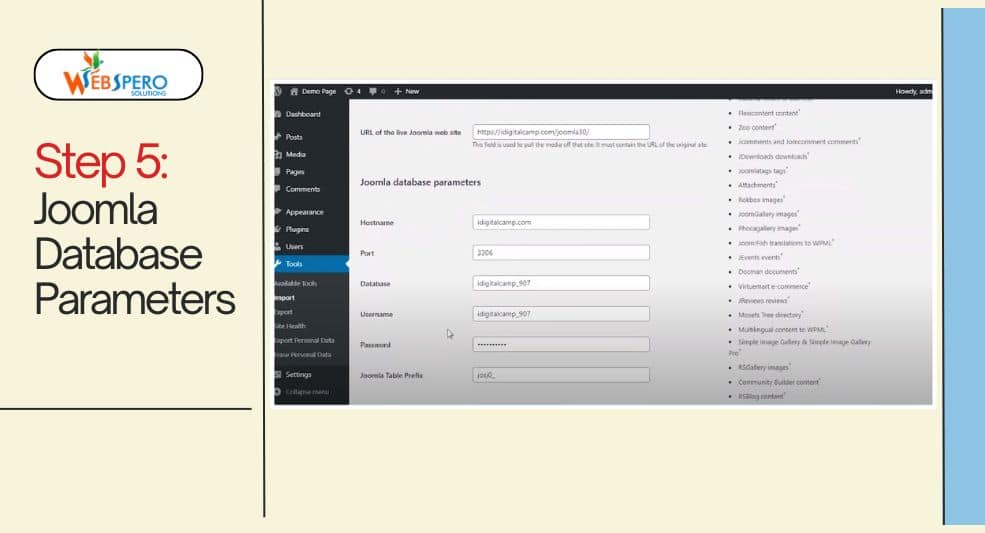
Find Joomla Database Details:
- Log in to your Joomla admin panel.
- Navigate to System from the left menu.
- Click on Global Configuration and select the Server tab.
- Scroll to Database Settings and copy the relevant details: host, database name, username, and password.
Enter Joomla URL in WordPress:
- Go to your WordPress dashboard.
- Locate the Joomla website parameters section within the FG Joomla to WordPress plugin.
- Find the Joomla URL field and enter the URL of your Joomla site.
Set Transfer Method:
- Choose the option to transfer data through HTTP.
Test Media Connection:
- Click on the Test media connection to check for any issues before migration.
Input Database Details:
- After a successful media connection test, paste the Joomla database details (host, database name, username, and password) into the appropriate fields on WordPress.
Test Database Connection:
- Click Test the database connection. If the test is successful, you’re ready to proceed with the import.
Migrate Joomla Content
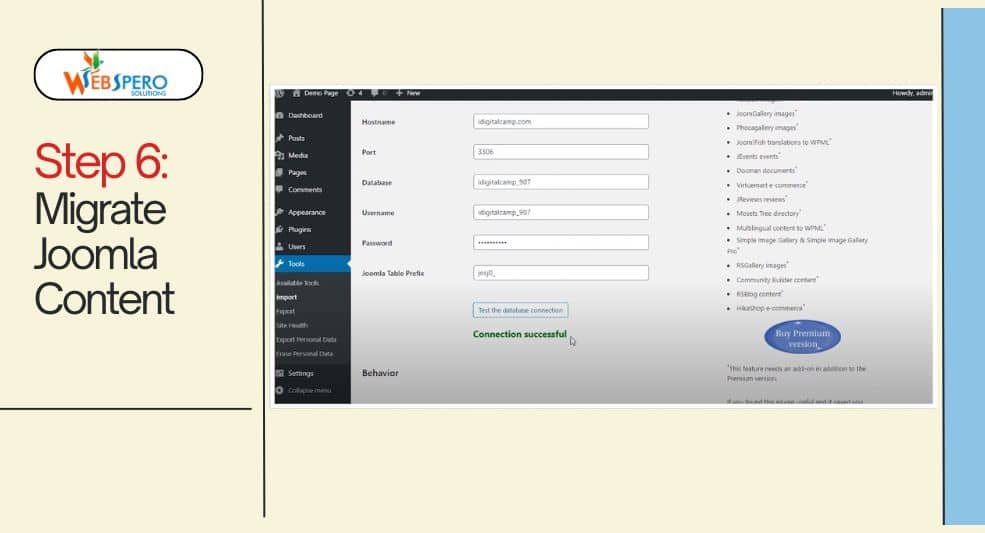
Once you’ve entered the database details, scroll to the Behavior section on your WordPress dashboard. Here, you can configure import behvaior, i.e., what content you want to import and which to ignore. In this section, you have options to import:
- Introtext
- Archived Posts
- Media
- Meta Keywords
- Create Pages
After selecting the content, click on the Start/Resume Importer button in the plugin. This will begin the transfer of your content from Joomla to WordPress.
Modify Internal Links
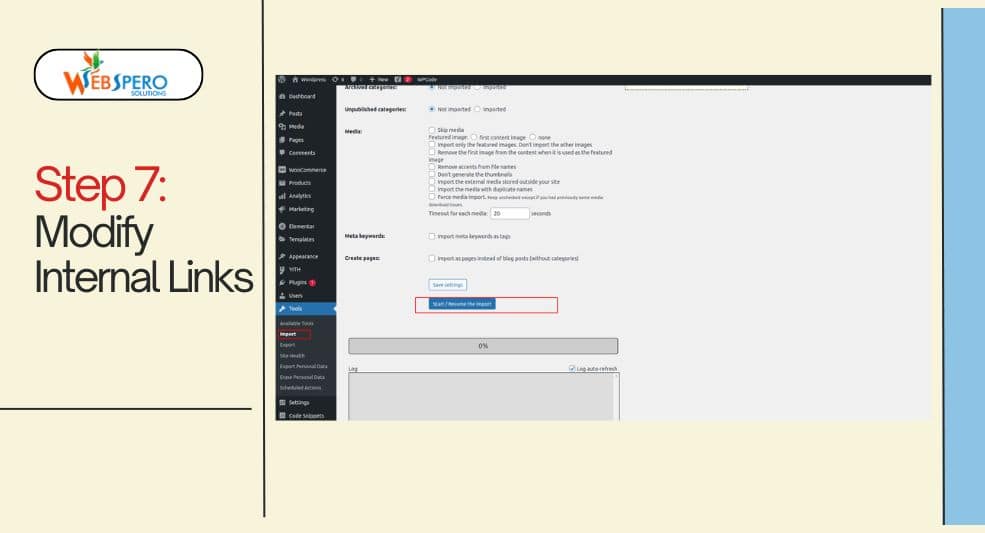
Once the migration process is complete, thoroughly check your WordPress website. Some internal links might not work, leading to a frustrating user experience.
To fix this, simply go to Tools > Import and then click on Run Importer.
Next, scroll all the way down and click on Modify internal links.
| NOTE: You can stop using FG Joomla to WordPress Plugin. |
Set Up Permalinks
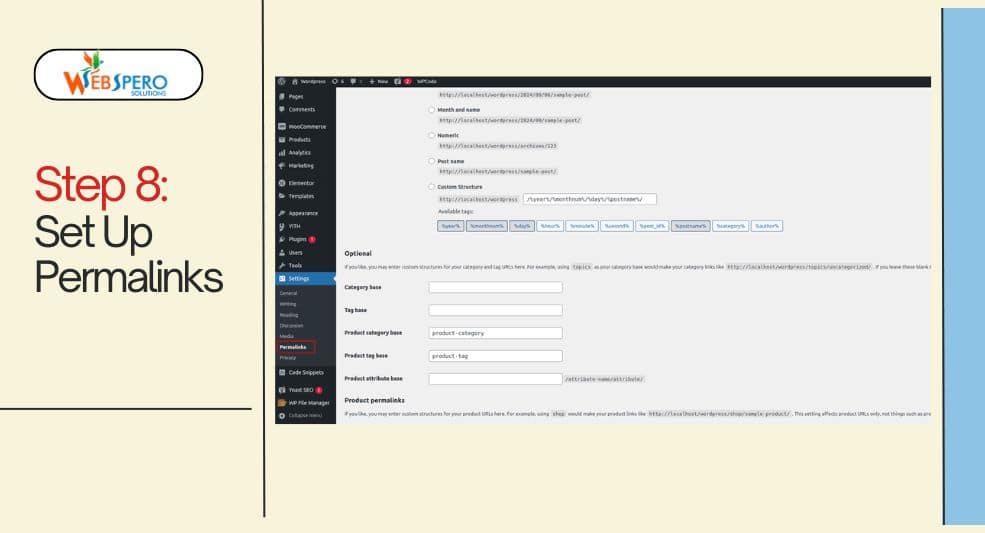
To ensure that your website ranks high on SERPs after the migration, you need to set up customer permalinks matching your Joomla site in WordPress. While you have the liberty to change it later, we recommend you set up permalinks right after the migration process.
This can be done by going to Settings > Permalinks and configuring a structure that mirrors your old Joomla site.
Redirect Joomla URLs to WordPress
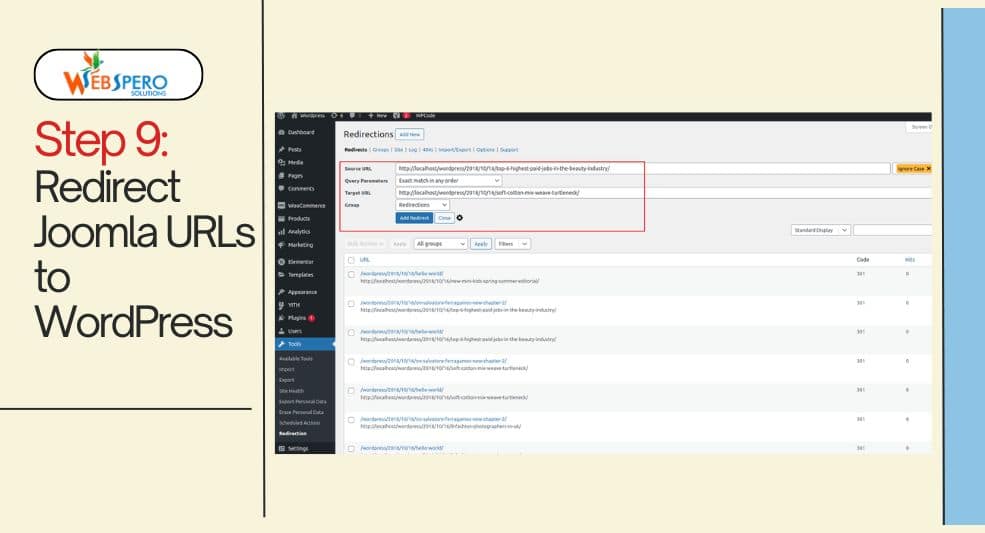
It is also very important to set up 301 redirects to ensure that traffic going to your old Joomla website is redirected to the new WordPress site. Thankfully, this can be done using the Redirection plugin.
After activating the plugin, go to Tools > Redirection.
Add the appropriate URLs in the Source URL, Target URL, and other spaces. Make sure to select the 301 – Move Permanently. Then, click on Add Redirect, and that’s it.
Install a New WordPress Theme
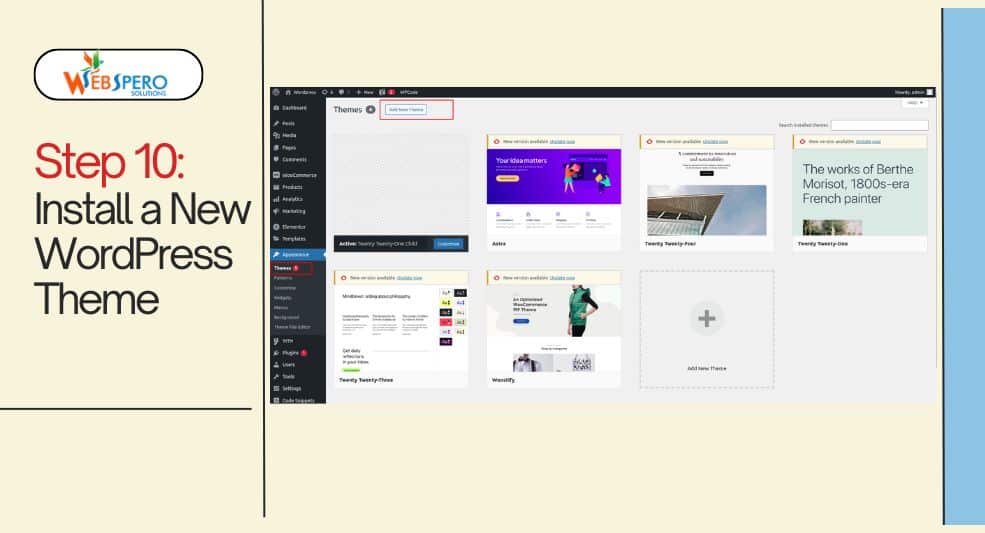
Finally, to make your new WordPress site look and feel like your old Joomla site, you need to install a theme. You can either pick a free theme from the official library, or you can opt for premium theme services like Theme Forsest.
To install a theme, simply go to your WordPress dashboard and navigate to Appearance > Themes > Add New. After selecting your preferred theme, click Install > Activate.
Post-Migration Checklist
Once the migration is complete, there are certain aspects you should go through to ensure that your new WordPress site is error-free and performs optimally.
Test Website Functionality
Thoroughly check your website to ensure everything works, i.e., forms, navigation menu, internal links, and sliders. Also address any structural issues to ensure a seamless user experience. If you have already modified the links and prechecked them before, chances are your website will function the way you want it to.
SEO and Analytics Setup
Analyze and boost your website’s performance by installing plugins like Yoast SEO or Rank Math, optimizing metadata, and generating XML sitemap to improve visibility. Also, set up Google Analytics to track website traffic and user behavior.
Optimize Site Speed
Make sure that the website is performing efficiently and has faster loading times. If you are unsure how to optimize your new WordPress site for speed, don’t worry. Our WordPress Development Services enhance loading speeds and provide comprehensive migration support to ensure a smooth transition.
Security Measures
This goes without saying but secure logins are very important. We recommend multi-factor authentication (MFA) and security plugins like Wordfence. Additionally, set up regular backups for your website to avoid data loss.
Common Migration Issues and How to Fix Them
You may have conducted the migration process carefully, but certain issues can arise when you convert Joomla to WordPress.
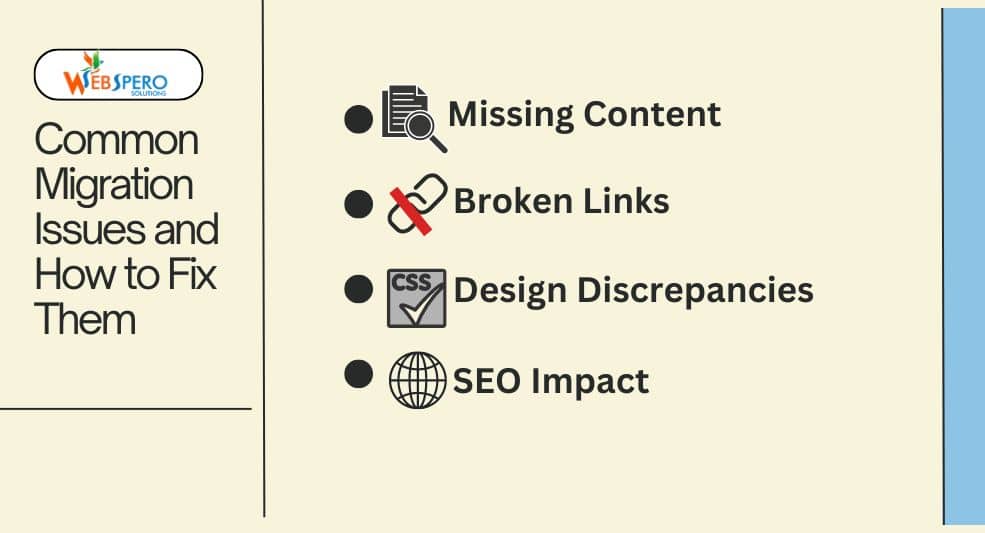
Missing Content
Perhaps one of the most common migration issues. In this, certain content, such as posts, images, or media files, is missing post-migration. This happens if the migration tool fails or there is an error in the database.
To fix this, check the source files and ensure all the media content is imported properly. You can also use plugins like Media File Renamer. It automates the renaming and organization of the content.
Broken Links
Due to the differences in URL structure between Joomla and WordPress, certain links might not work. However, it can be fixed with the Redirection plugin.
Design Discrepancies
Similar to broken links issues, due to the difference in themes and frameworks, your Joomla site design may not transfer exactly like you want to WordPress. To fix this, you need to choose a theme that resembles your old Joomla site. Thankfully, WordPress offers plenty of options. Additionally, you may need to tweak CSS and install plugins for additional functionality.
SEO Impact
Transferring from Joomla to WordPress can negatively affect your SEO ranking. This is the reason why we recommend SEO and analytics set up right after the migration. If you encounter a lower SEO ranking, recheck your SEO settings on WordPress and submit a new sitemap to Google Search Console to update the search engine of your site’s migration.
Wrapping It Up
Migrating from Joomla to WordPress can feel like a complex process (it is at times); however, with the right tools and strategy, you can get it done.
Also, there can be errors, but as long as you have backed up both Joomla and WordPress content, you can fix all of them.
Frequently Asked Questions (FAQs)
Is it worth switching from Joomla to WordPress?
It depends on your business goals and your technical expertise. With that said WordPress does offer tremendous benefits:
- A large selection of themes
- A user-friendly interface
- More plugin options
- Wider community
And more.
So, it is worth switching from Joomla to WordPress.
Will my site lose data during the migration?
In short, yes. However, with proper backup and migration tools, you can minimize the risk of data loss.
Will the migration process affect my SEO ranking?
If not managed carefully, it can result in a temporary drop in SEO rankings. However, with proper redirects and using SEO plugins, you can minimize the risk. Additionally, choosing professional WordPress SEO experts can help you boost your ranking.
Do I need technical expertise for the migration?
While you do not require it, having technical expertise can ease the process. Moreover, you can opt for professional Joomla to WordPress migration services like ours.
How long does it take to migrate from Joomla to WordPress?
It totally depends on the size of your website, the amount of content, and the types of features.
