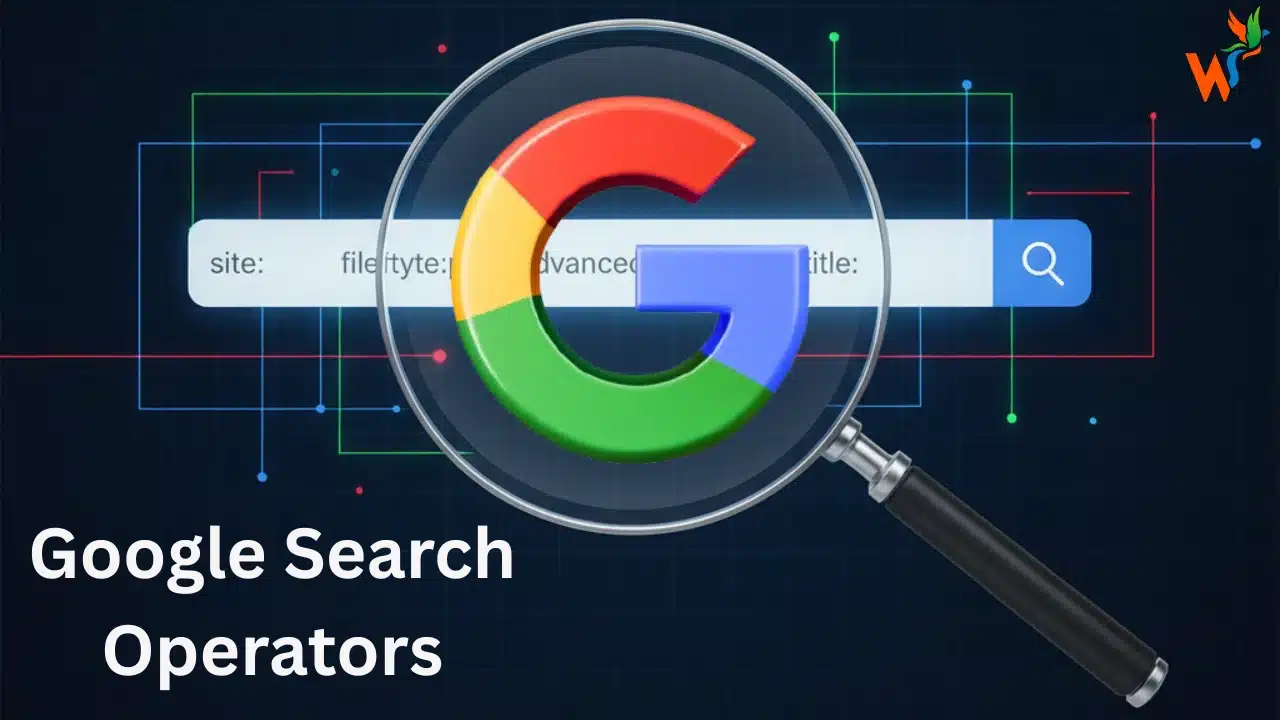 Ever feel like you’re searching for a needle in a digital haystack? You know the information is out there, but you’re overwhelmed by the plethora of results. What if you could tell Google exactly what you’re looking for?
Ever feel like you’re searching for a needle in a digital haystack? You know the information is out there, but you’re overwhelmed by the plethora of results. What if you could tell Google exactly what you’re looking for?
You can.
Google Search operators are powerful, yet simple, commands that transform your vague searches into precision instruments. Whether you’re a student doing research, a marketer analyzing competitors, or just someone who wants to find things faster, learning these tricks will enhance your Google-using experience.
Think of it as the difference between asking a librarian for ‘a book’ versus asking for ‘a first-edition copy of ‘Moby Dick’ from the 19th century, located in the rare books section.’
This guide will walk you through the essential operators, from basic commands to advanced combinations that will help you become a Google search ninja.
Key Takeaways:
|
Your Everyday Google Search Toolkit (The Basics)
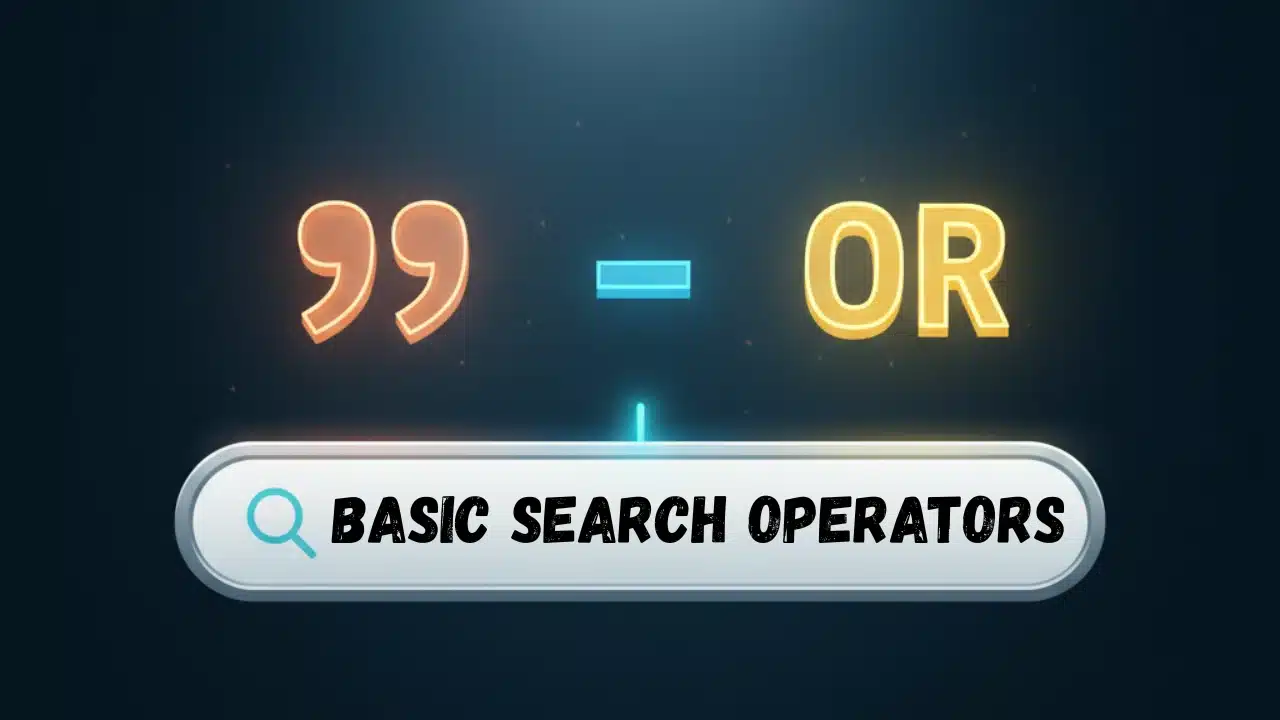
Let’s start with the foundational operators that will immediately improve your search results.
- Quotation Marks “”: Use these to search for an exact phrase. This is your go-to for finding specific quotes, titles, or names.
- Example: “The quick brown fox jumps over the lazy dog.”
- Exclude Terms -: Use the minus sign (-) to exclude terms.
- Example: to search for Apple the company, but exclude the fruit, type: apple -fruit.
- OR |: Need to search for one thing or another? The OR command (or the | symbol) has you covered.
- Example: cat OR dog or cat | dog – either search term works.
- Wildcard *: The asterisk acts as a placeholder for any unknown word or phrase. It’s brilliant for finding song lyrics when you only know part of the line.
- Example: the best * in the world
- Group Terms (): Parentheses allow you to group multiple operators for more complex searches, just like in mathematics.
- Example: (pizza OR pasta) restaurants in New York
- Number Range ..: Looking for something within a specific range of numbers, like years or prices? Use two periods.
- Example: Olympics 2010..2020
- Specific Currency $ €: Search for prices using a currency symbol.
- Example: laptop $800..$1000
Level Up Your Search Game (Advanced Operators)
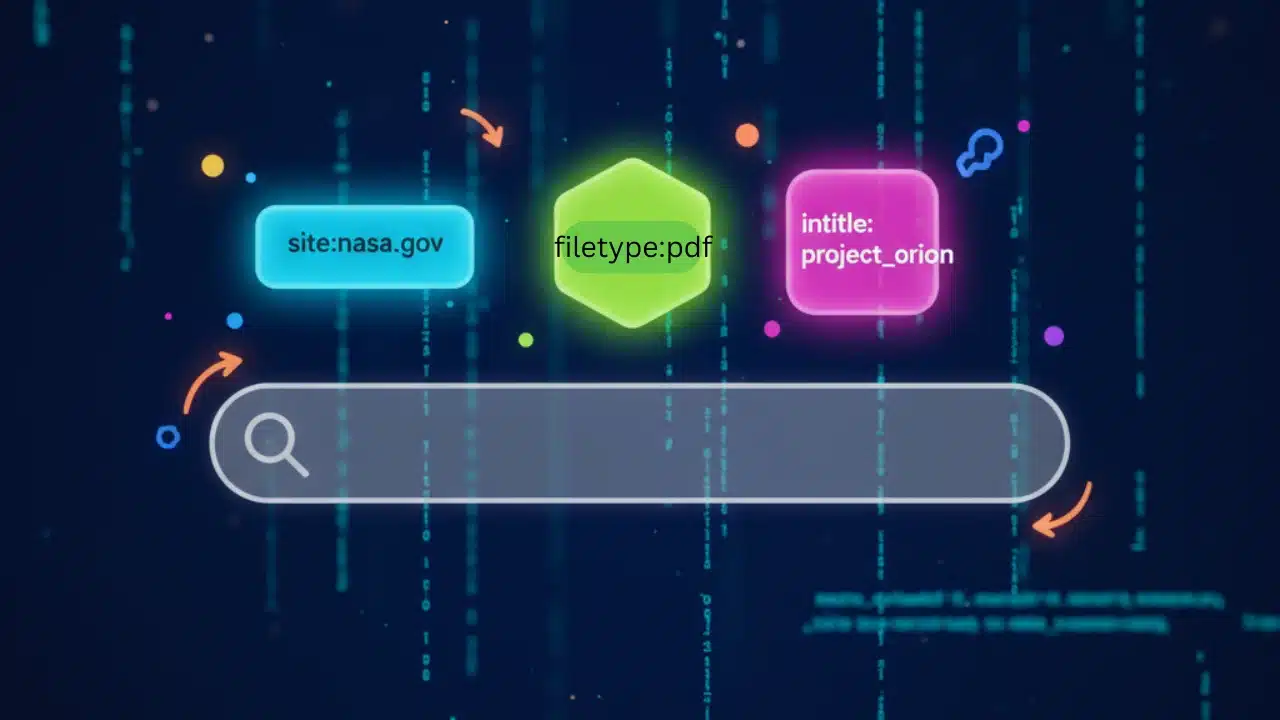 Ready to go deeper? These advanced operators give you surgical control over your search.
Ready to go deeper? These advanced operators give you surgical control over your search.
- Search a Specific Site site:: This is one of the most powerful operators. It restricts your search to a single website or domain.
- Example: site:wikipedia.org “Albert Einstein”
- Find Related Sites related:: Discovered a great website? Use this to find others like it.
- Example: related:amazon.com
- Specify File Type filetype:: Need a PDF report or a PowerPoint presentation? This operator filters results by file extension.
- Example: filetype:pdf market research 2024
- Search Page Titles intitle: and allintitle::
- intitle: finds pages with your keyword in the title.
- allintitle: ensures every word of your query is in the title.
- Example: intitle:”SEO guide”
- Example: allintitle:marketing plan 2025
- Search the URL inurl: & allinurl:: Similar to title search, this looks for keywords directly in the web address.
- Example: inurl:submit-guest-post
- Example: allinurl:buy new iphone
- Search Body Text intext: & allintext:: This operator scours the main content of a webpage for your keywords.
- Example: intext:”advanced search tips”
- Example: allintext:apple pie recipe
- Specify Word Proximity AROUND(X): This fantastic operator finds pages where two terms are within a certain number of words of each other.
- Example: “climate change” AROUND(5) “report”
- Filter by Date before: & after:: Instantly find information from a specific time period.
- Example: AI developments after:2023-01-01
- Find Definitions define:: Get a quick, straightforward definition of any word or phrase.
- Example: define:algorithm
- Search Google News Source source:: Limits news results to a specific news source.
- Example: source:cnn politics
- Specify Location loc:: Filters results to a specific geographical location.
- Example: loc:”Paris” best cafes
Instant Answers & Utilities (Direct Operators)
Google can do more than just find web pages; it can provide instant information for common queries.
- Convert Units in:: Quickly convert one unit of measurement to another.
- Example: 100 fahrenheit in celsius
- Display a Map map:: Forces a search query to display Google Maps results.
- Example: map:restaurants near me
- View Stock Info stocks:: Shows stock information for a specified ticker symbol.
- Example: stocks:GOOG
- Get a Weather Forecast weather:: Provides a weather forecast for a specified location.
- Example: weather:New Delhi
- Find Movie Info movie:: Get details and showtimes for a specific film.
- Example: movie:oppenheimer
A Word of Caution: Deprecated & Unreliable Operators
 The digital world is always changing, and some operators that were once useful are no longer supported or work inconsistently. You can generally avoid these:
The digital world is always changing, and some operators that were once useful are no longer supported or work inconsistently. You can generally avoid these:
- ~ (tilde): Previously included synonyms, but Google now does this by default.
- + (plus sign): Formerly forced an exact match on a single word; now redundant with quotation marks.
- link:: Used to find pages linking to a specific URL, but was deprecated in 2017.
- info:: Provided information about a page, but is also deprecated.
- daterange:: Could specify a date range using the Julian date format, but it is unreliable.
- inanchor: and allinanchor:: Intended to find pages with specific anchor text, but results are often inaccurate and inconsistent.
- cache:: This feature was recently disabled by Google and is no longer working.
Become a Search Ninja: Powerful Operator Combinations
The true power of search operators is unleashed when you combine them. Here are some practical use cases for different needs.
For Marketers & SEOs: Competitive Analysis
- Find competitor content: site:competitor.com “[keyword]”
- Example: site:ahrefs.com “keyword research” to find how a competitor covers a specific topic.
- Identify competitor backlink opportunities: related:competitor.com -site:competitor.com
- Use this to find sites similar to a competitor, excluding the competitor’s own site from the results.
- Find competitor reviews: allintitle:review (“competitor 1” OR “competitor 2”)
- Discover websites that have reviewed your competitors, potentially creating a list of prospects for your own product or service reviews.
- Find competitor’s resource pages: intitle:resources inurl:resources (“competitor brand” OR “topic”)
- Discover the resources or tools a competitor has promoted or mentioned on their resource pages.
- Find guest post opportunities: [your topic] intitle:”write for us” OR intitle:”guest post”
- Search for websites that are actively accepting guest submissions in your niche.
For Keyword Research and Content Creation
- Locate file types for research: filetype:pdf [keyword]
- Find whitepapers, reports, or research studies on a specific topic.
- Uncover content gaps on competitor sites: site:competitor.com intext:”[your keyword]” -intitle:”[your keyword]”
- This can find where a competitor mentions a topic in their body text but hasn’t fully dedicated a page to it.
- Find question-and-answer forums: intext:”ask a question” OR intext:”post a question” [keyword]
- Discover niche forums and communities to find common questions and engage with potential customers.
For Technical SEO Audits
- Find non-HTTPS pages: site:yourdomain.com -inurl:https
- Identify pages on your site that are not secure.
- Discover indexed duplicate content: site:yourdomain.com “[duplicate text excerpt]”
- Check if specific text (like a product description) is indexed on multiple URLs, which can be a problem.
- Check for indexing issues: site:yourdomain.com/category
- See if Google is indexing category or tag pages you may want to exclude.
- Find potential internal linking opportunities: site:yourdomain.com intext:”[your target keyword]”
- Search your own site for pages that mention a specific topic where you could add an internal link to a more authoritative page.
Best Practices for Combining Operators
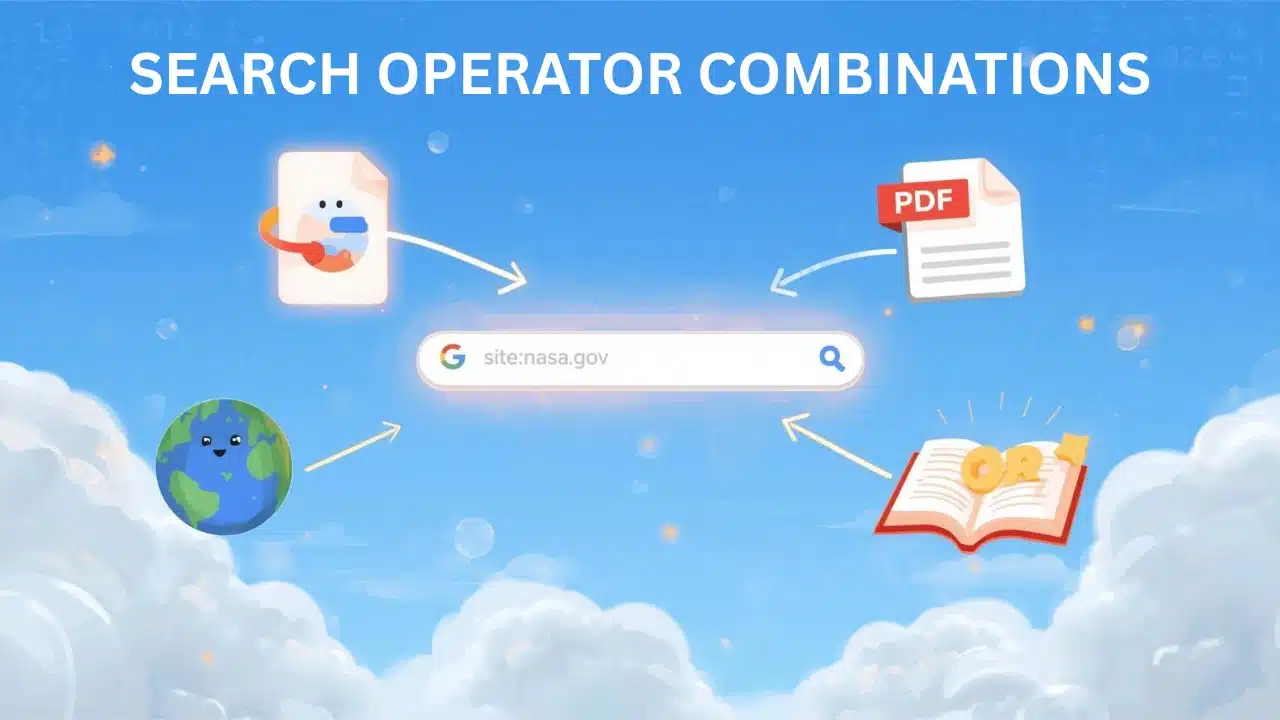 Use parentheses () for complex queries: This ensures Google groups your operators correctly, especially when using OR.
Use parentheses () for complex queries: This ensures Google groups your operators correctly, especially when using OR.- Don’t add spaces after the operator: For example, use site:google.com, not site: google.com.
- Combine and iterate: Start with a simple combination and add more operators to refine your search. Don’t overload a query with too many operators at once.
- Capitalize Boolean operators: While Google ignores case for search terms, use uppercase for OR and AND to ensure proper function in complex queries.
Ready to Search Like a Pro?
You now have the keys to unlock a more powerful, precise, and efficient Google Search experience. Stop wading through irrelevant results and start finding exactly what you need, when you need it.
Now that you’re armed with the essential Google Search operators, you’ll never look at search the same way again.
It’s time to put your new knowledge to the test and uncover a world of information with a few simple keystrokes. Happy searching!
